Setup Two-step Provisioning
Two-step provisioning adds the new customer sub domain in a partial automation process where during the Onboarding wizard run,
| ➢ | Do the following: |
| 1. | Request from the customer the desired DNS sub domain name . |
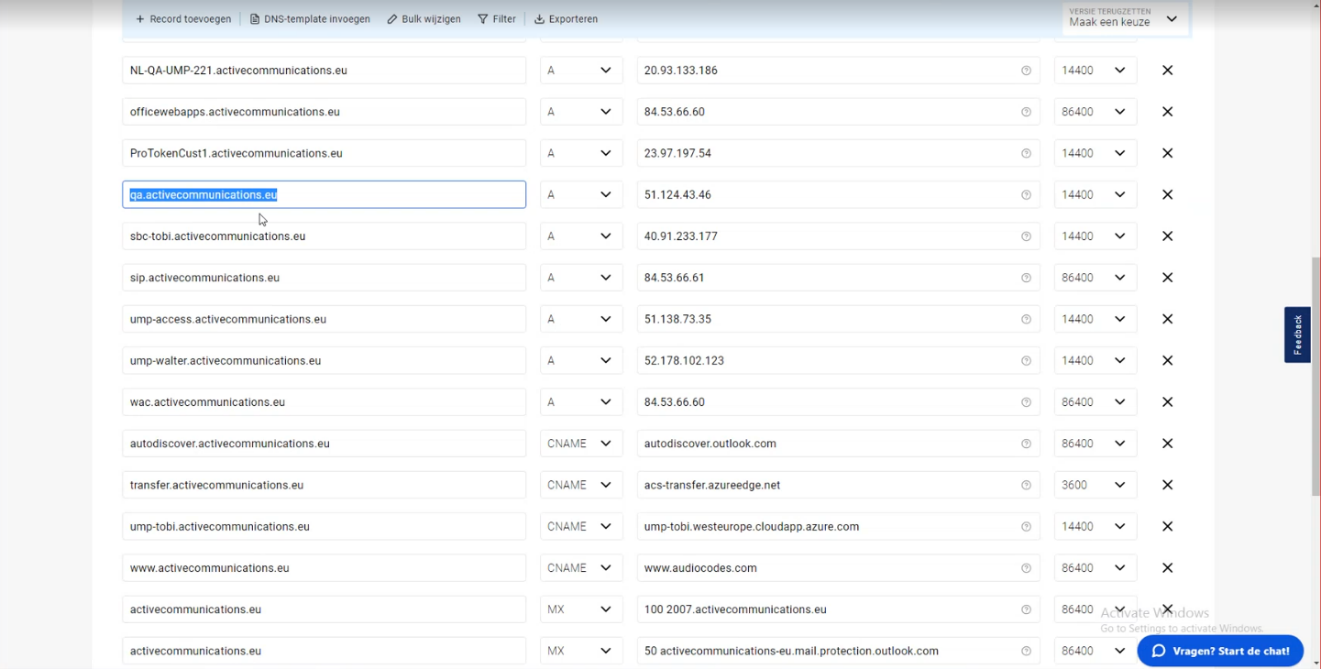
| 2. | In the Multitenant Navigation pane, open the DNS API Configuration screen (System > DNS API Configuration). |
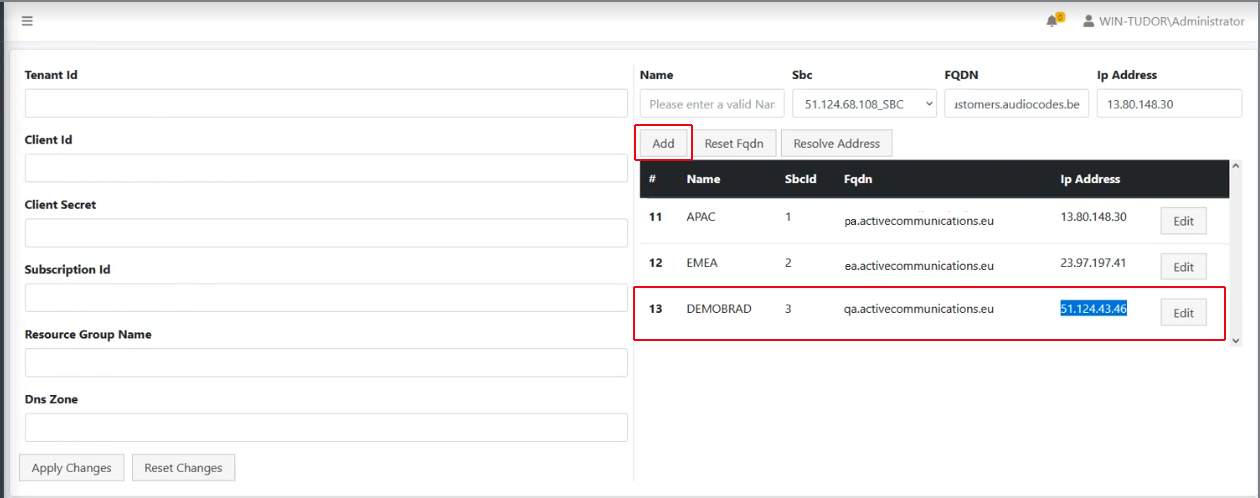
| 3. | On the right side of the screen, click Add to create a new DNS subdomain for the customer with the following values: |
| ● | Desired region name, for example APAC or EMEA. |
| ● | The domain name which may represent a specific region for a customer. For example, in the screen below, the domain for activecommunications.eu has three subdomains defined, one for region EMEA which is represented by ea.activecommunications.eu, one for the APAC region with pa.activecommunications.eu and a test region DEMOBRAD with qa.activecommunications.eu. |
| ● | IP address of the SBC device used to manage SBC calls in the region. |
|
Parameter |
Description |
|---|---|
|
Name |
The name of the managed SBC device. |
|
SBCID |
The ID of the SBC device. |
|
FQDN |
The FQDN of the SBC device. |
|
IP Address |
The IP address of the SBC device. |
Once the above configuration has been completed, the Onboarding wizard can be used to provision the DNS sub domains using the Two-step method